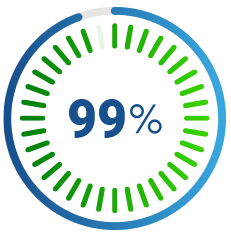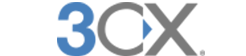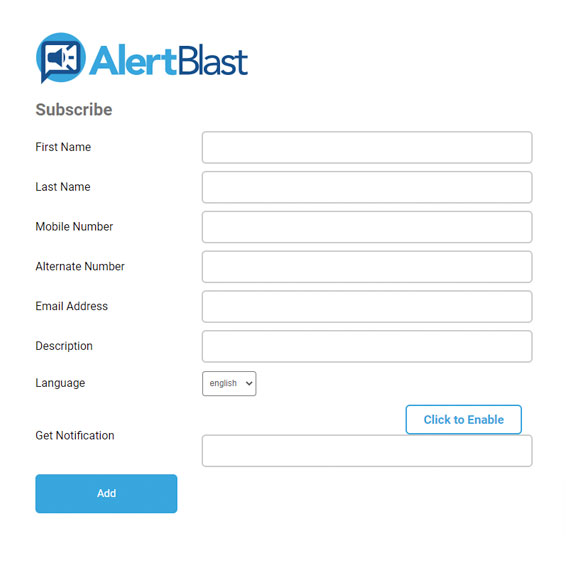SUPPORT
Relax—We're Here For You
SUPPORT
Relax—We're Here For You
Why Use the Customer Portal?
Submit a new ticket, view all your tickets, view & pay invoices, and more!
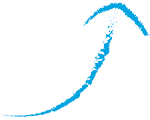
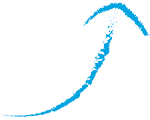
Why Use the Customer Portal?
Submit a new ticket, view all your tickets, view & pay invoices, and more!
SUPPORT
Relax—We're Here For You
Why Use the Customer Portal?
Submit a new ticket, view all your tickets, view & pay invoices, and more!
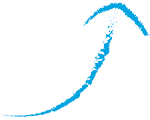
Do-It-Yourself Kind of Person?
Great! Check Out Our Robust Library of Articles
Do-It-Yourself Kind of Person?
Great! Check Out Our Robust Resources Library
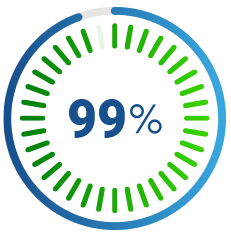
We Maintain a 99.999% Uptime SLA
Don’t Believe Us? Check It Out for Yourself ➝